Once an Xbox console owner upgrades his or her PC/tablet to Windows 10, a new world of game streaming will be at their fingertips. This new form of game streaming is made possible by the underpinnings in Windows 10 as well as a thoughtful collaboration with the Xbox team.
While the process isn’t as straightforward as firing up a Windows PC and receiving a Xbox pairing notification, following the few steps listed below should have you gaming in no time.
Step 1: Plug in and set up a Xbox One controller on your Windows 10 PC or tablet. With support for a massive list of drivers, ports, and peripherals, Windows 10 PCs offer near-native support for most plugged in devices. On Windows 10, Xbox controllers already have built in support. Once the connection is complete, the controller will vibrate.
Step 2: Launch the Xbox app for Windows 10. There are several ways to find this app. If you already have a Xbox Live account, the app should populate in your system.
Step 3: Create a Xbox Live account, or sign into your existing account. Once you’ve found the app, login or set up an account. The process is very smooth and has step by step instructions for users who are new to the app.
Step 4: Turn on your Xbox One. While not mandatory, its suggested you stay in the same room as the Xbox for this part. The setup process for streaming tends to go much faster when you’re not running back and forth through rooms verifying info.
Step 6: Start Streaming. Now it’s time to select your game. From the Windows 10 Xbox app Home menu select the most recent Xbox One game, and then hit the “Play from Console” option to begin streaming on that device. To stream back to your TV Select the “Stream” button that appears on your PC and you’ll be able to live stream your PC to your Xbox One.
Aside from gaming, other Xbox One specific features are now enabled your PC or tablet once connected. Your PC can now offer voice chat, access to Xbox One menus, online play (a Xbox Live account is still needed for this), and access to Xbox 360 games via the new Backward Compatibility feature on the Xbox One.