Netflix US version no question has the most content compared to the UK version.
If you want full access to the US Netflix version whilst in the UK then look no further.
The trick is to use Virtual Private Networking (VPN) technology. This uses a virtual tunnel to route your internet traffic to the US, so that Netflix thinks that you’re in that country. It’s extremely simple to do, and this guide will show you how on practically any device. There’s one caveat, though, these steps don’t work on the current Android App, nor with the Chromecast, Nexus Player, Roku Streaming Stick and Roku 3, as they’re locked down
How to downgrade to an older Android Netflix
For Android users, one option is to download to the Netflix version 3.7.1, which isn’t blocked from accessing US Netflix. First, uninstall your current version of Netflix. Next, from your phone download the Netflix 3.7.1 APK file. You won’t be able to do anything with the file at the moment, as your phone won’t let you. In order to install this APK file manually (known as sideloading), you need to go to Settings, Security and enable the option to install from Unknown Sources. Finally, go to your phone’s App drawer and select Downloads. Tap the APK file that you downloaded and tap the Install button. The older version of Netflix will be installed and you can follow the instructions above to get US Netflix.
Does Netflix allow this?
Netflix has turned a blind-eye to these kind of tricks for a long time, but it has recently stated that spoofing your country is against its terms of service. Thanks to Reedit user CrypticCraig, who spotted the updated terms and conditions, Netflix now says: “You may view a movie or TV show through the Netflix service primarily within the country in which you have established your account and only in geographic locations where we offer our service and have licensed such movie or TV show. The content that may be available to watch will vary by geographic location. Netflix will use technologies to verify your geographic location.
“We may terminate or restrict your use of our service, without compensation or notice if you are, or if we suspect that you are (i) in violation of any of these Terms of Use or (ii) engaged in illegal or improper use of the service.”
In other words, Netflix has had to take a bit of a stand against the use of VPNs and now openly states that they should not be used. That doesn’t mean that you should give up and stick with what’s available in the UK, though. Netflix, most likely, needs to put up this kind of statement in order to keep its partners happy, as each media company has different distribution deals in every country. Secondly, Netflix needs subscribers, so it’s more likely to try and block VPNs or send out initial warning letters before it starts blocking everyone.
Ultimately, using a VPN is not illegal, and may only constitute “improper use of the service”. As far as we’re concerned, using a VPN is fair game at the moment, and we happily do it with our own Netflix account and will continue to do so until it’s outright banned or Netflix decides that it’s going to block these kinds of connections.
Which method should I use?
In this article we’ll show you two methods of getting US Netflix. Our preferred method is to use a smart VPN (see further down this page for full instructions). This doesn’t require you to install any software, so it will work with games consoles and TVs, as well as computers and tablets. The second option is to install VPN software, which will work with tablets, smartphones and web browsers. We show you how on page two, with this method having the advantage that in most cases it’s completely free.
How to get US Netflix using a smart VPN
The best way, to get access to US Netflix is to sign up for a smart VPN service. They don’t require you to install any software; you just have to change your device’s DNS network settings, meaning they’ll work with practically any device. Domain Name Servers (DNS) are the address books of the internet. Your computer talks to a DNS server and hands it a human-readable web address, the DNS server hands back the website’s unique IP address, such as 54.247.85.215, which it connects to.
In the case of the VPN servers that we recommend you use, they’re smart in the way that they work. When you want to connect to Netflix, for example, rather than handing your computer Netflix’s real IP address, the service sends it back the VPN’s IP address. Your computer then connects seamlessly to the VPN, routing its traffic to the US and the American version of Netflix, all without having to install a client. This means that you can use practically any device to get US Netflix, including games consoles and smart TVs.
WARNING: be wary of free Netflix DNS codes
The smart VPN service that we’ll show you how to use is reliable and trustworthy, but there are free services out there called US Netflix DNS codes, which some sites foolishly recommend. Although they can work for a bit, they stop working regularly and hackers have been know to put out their own DNS server addresses, redirecting people to dangerous sites or simply using them to steal information. We investigated this problem thorougly in this article, are free Netflix DNS codes dangerous?
Get US Netflix with Unblock-Us for Apple TV, PS3, PS4, Xbox One and more
We recommend Unblock-Us, which costs $4.99 CAD a month, but supports HD streaming and is extremely reliable. There’s a free trial, too, so there’s no reason not to give it a go. Once you’ve signed up to the service, you need to change the DNS settings on your device to use the Unblock-Us servers (208.122.23.22 and 208.122.23.23); you can use just one server if your device won’t let you enter two.
The service also supports PS3, PS4, Xbox 360, Xbox One, Apple TV and host of other devices, and Unblock-Us has excellent DNS set-up guides. Once your devices are configured you can start Netflix as normal, only this time you’ll be taken to the US version of the site. If you’re having problems playing video, you may need to restart your device, so that it picks up the new settings; the Apple TV is particularly bad at this: restart this one by going to Settings, General and Restart.
If you still can’t play video, it may be because your home network’s internet address isn’t registered with Unblock-Us (it verifies you by your location, and ISP’s regularly change your internet address). Go to the Unblock-Us website and click Login, then enter your email address. An orange box will appear on the page if you’re not configured; click the link to activate your current network.
Finally, on the Unblock-Us page you can use the region picker to set which country you’re in. This lets you go back to the UK without having to adjust your network settings, for example. Pick your country and click Update. Remember, you may have to restart your devices for them to work again. For Android and iOS devices, that may require that you quit the Netflix app and relaunch it.